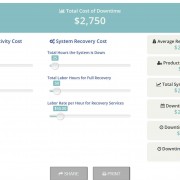Cloud to cloud backups is imperative for a disgruntled employee insurance policy
The worst part of management and running a business is having to fire an employee. It’s never an easy process. Worse yet, sometimes the employee refuses to exit gracefully. For example, one large organization recently lost over 50,000 Salesforce records when a disgruntled employee returned to her desk and began deleting thousands of accounts and contacts.
It might seem like a nightmarish scenario that only occurs once in a lifetime but, according to recent research, it’s not that rare. Data loss is a fact. 77% of companies that use SaaS applications have suffered data loss, according to a recent survey by Dell. And, one in every two employees is likely to delete vital data either accidently or purposely.
So, what’s your insurance policy when the worst happens? Doing nothing about your lost data isn’t a solution.
As an HR executive, it’s in your best interest to safeguard a smooth transition between old and new employees. This can’t be achieved without your IT department—they are crucial in helping your team manage the smooth off and on boarding of employees—but convincing them of what’s needed may not be easy.
Many IT departments believe that the Office 365 Recycle Bin is the solution. Unfortunately, the recycle bin is very limited in its capabilities and isn’t reliable. It only offers short-term protection for deleted items and any user can hard delete or purge the recycle bin making its use obsolete. In the case of the Salesforce records, the disgruntled employee permanently deleted all files from the computer—emptying the recycle bin and making it useless. In this case, if the company hadn’t used setup automated daily backups, the 50,000 accounts would have been lost for good.
Cloud to cloud backups can turn a potentially devastating loss into a minor inconvenience, and that’s where CloudAlly.com can help. Simply send this short, three-step guide to your MIS information technology experts and ask them if they can recover your employee files from Google Apps to Salesforce, Amazon S3, Office 365, and social media. If not, tell them to contact us and ask for special Enterprise discount on our Disgruntled Employee Insurance Policy.
3-Step Disgruntled Employee Insurance Policy Guide
To understand how cloud backups work with CloudAlly, take a look at these three easy steps to secure your business continuity.
Step 1: Set It Up
The first step to ensuring your business is protected from resentful employees is to set up automated daily backups of your data. You have to take control of your online and software data to ensure that it’s secure. CloudAlly’s quick, easy, and customizable cloud to cloud backup service lets you, in just a few clicks, choose your archive location, backup times, and frequencies. This means that you can choose the backup plan that works best for you.
Even better, when you setup your automated daily backups with CloudAlly, you can choose who you want to activate the service for. You can activate backups for every employee in your business or just for selected users. All you need are admin credentials to setup every feature exactly as you want it.
Step 2: Manage It
Once you have your cloud backups setup, it’s a simple process to manage it. CloudAlly puts the safety of your business first with internal controls and audits that help you remain compliant with any and all data privacy requirements. Even better, all of the data in the global environment is yours. This means that you can access a daily report with all the details of your backup activity.
CloudAlly also makes it easy to manage new users. Our software can automatically detect new users, or you can manually add them yourself so that your business is protected from every employee from day one. And when those employees leave your business, you can export their backups and close their accounts for local archiving.
Step 3: Access It
Finally, no backup service would be complete without being able to access your data. When you use CloudAlly, there’s no need to worry about lost or corrupted data. Our cloud to cloud backups keep all of your deleted and modified files easily accessible. Within minutes, you can find, restore, and export archived data from any point in time (based on the frequency of your backup setup). And, for those times when you’re not really sure what happened or when CloudAlly allows you to quickly search for and locate data within your archives.
And, while you hope you never have to perform a full restore, CloudAlly makes it simple to perform non-destructive restores. All you have to do is download the full backup, which will never accidently overwrite your original file, and export it to your local machine. With CloudAlly, nothing is ever deleted, meaning your can gain access to any file no matter how far back you need to go.
When it comes to securing your business continuity, it’s as simple as 1..2..3. If you want to learn more about creating a disgruntled employee insurance policy, view our Cloud to cloud Backup Office 365 Case Study and sign up for our FREE 15-day trial.