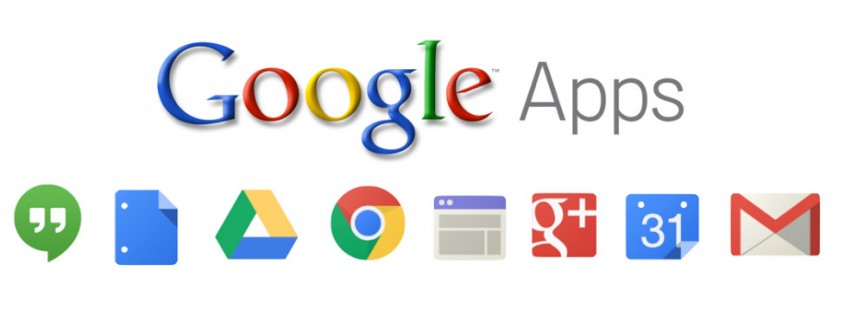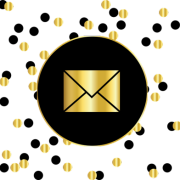Google Apps for Work Backup
How productive has your business been since you started using Google Apps for Work? Or setup a Google Apps for work backup? Backup google apps for business – its the right business decision.
Although it takes time to see the difference, some benefits related to improved collaboration, knowledge sharing via mobile devices and so on is seen almost instantly. A few notable reasons for which your company uses Google Apps for Work would perhaps be the anytime and anywhere access to file storage, documents, online calendar, business emails and so on.
Before opting for Google Apps Backup for Work and its suite of products, it is likely that your company considered alternate options, such as Microsoft Office 365. But, the low pricing, more flexibility with mobile devices and better familiarity may have pushed the decision in favor of Google Apps.
The general notion is that Office 365 offers many such features that go unused and so many companies may not wish to spend more on it. However, even Google Apps for Work has several features that not many of us are aware of. The tendency is to leverage the basic features offered by its products and services, such as Gmail, Google Docs, Google Slides, Google Calendar, Google Drive, Hangouts, Google Sites, Google+, Google Apps, Vault, Google Forms and Google Sheets.
In this article, we look at some key benefits or features of Google Apps for Work that you may not yet be using.
The objective is to help you make the maximum use of the available productivity tools at hand and increase your business efficiency as well as profitability in different ways.
List of Possibly Unknown Features of Google Apps for Work
1. Finding an Appropriate Time for a Group Meeting with Google Calendar
You may be using Google Calendar to maintain your own schedule of meetings and to invite otheremployees to a group meeting or event. When you are scheduling a group meeting and before you send the invite, you sometimes have to spend a considerable amount of time determining a free time slot when the most people are available.
You can avoid comparing the time schedules of others personally and simply make Google Calendar do this for you with its “Find a Time” feature. While creating your event schedule, you can add all the event-related details for guests, rooms, resources, purpose, and so on. Later, you can use the “Find a Time” tab which can be found on the “Event details” page. This tab displays the schedules of up to 10 people whom you are planning to invite side by side.
It thus recommends a time that is most suitable for all the guests and resources. So, without asking your guests for their availability, you can get an idea about their free time slots and send meeting invites accordingly that are more likely to be accepted.
2. Making Navigation Easier in Google Docs
What do you do when you need to go to a particular section of your long Google Doc? You would likely use “Ctrl + F” to search for the relevant keywords that you assume will be discussed in that section. However, in a very long document, this search option can sometimes become very tedious, especially if the keywords are used across multiple sections.
In such a scenario, you simply have to go through them one by one till you find your preferred section. You can avoid such a long process of arriving at your desired section or paragraph by simply adding more structure to your Google Doc using a table of contents.
It is extremely easy to create the table of contents: You can simply generate links that take you directly to a particular section when clicked. How efficient is that!
3. Maintaining Better Business Travel Plans
You will be glad to learn that information about important events or business travel plans can now easily be transferred from your Gmail to your Google Calendar.
You will get the notification along with an explanation of the relevant settings in your Google Calendar when the first mail related to an event or travel plans arrives in your Gmail inbox.
So, the next time you receive an email about some business travel plans or an event, the related travel or event information automatically gets added to your calendar. Any changes to the plan are also automatically updated in Google Calendar.
As the owner, only you can view these details, modify the visibility settings and disable this feature.
4. Obtaining Real-Time Insights from Form Results
You may often have spent additional time to get more insights from the results of your Google Form or you may be an expert at using the requisite formulas to get more real-time analytics from the form responses with charts or similar stuff.
But, with the “Form Result summaries” feature, the form itself generates a breakdown of your form results into various charts and graphs. All you need to do is click on “Form”, followed by a click on “Show summary of responses” from your Google sheet.
You will then be directed to detailed pie charts and graphs for your form responses. A key benefit is that these analytics get updated in real-time.
So, if any changes are made to the form responses, you will immediately get updated analytics.
5. Muting Group Email Threads with Gmail
Imagine this situation: You have been part of a very important group email discussion where all your project team members discussed some key points to note before your annual meeting.
But, when there are too many people involved, the official group email discussion often turns into casual discussions once the objective is met. So, you may see people still replying in the same group email while discussing dinner plans or long drive plans after the annual meeting.
Now, this can get annoying as you keep getting regular notifications about this email thread, even when someone sends an irrelevant reply. You need not worry about getting disturbed at work with such group email thread conversations. With Gmail, you can simply mute these email threads and continue doing your work.
6. Maintaining Consistency of Cell Formats in Google Sheets
You would by now be used to working in Google Sheets for maintaining information related to projects, doing quality reports or even for planning some team events at your office. But, you would agree, sometimes while you are copying and pasting information from one cell to another, you have to do separate formatting as consistency is not
Now, you can ensure that the fonts, colors and related formatting are maintained in the same format for the information that you have copied into a destination cell. This can be achieved by making use of the paint brush tool for copying and pasting data available in Sheets.
7. Including Forms in the Body of Emails for Quick Responses
At work, it would be a common occurrence for you to receive mails with links to forms where the business wants you to share feedback on particular initiatives. Similarly, a link to a form may be sent to all project members or employees of a company while deciding the menu options for a celebration party.
It is further likely that when you receive such emails, you might mark them important to read and submit your response later. This is probably because you do not know how long the form is and think that once you are free from work, you will open the form link and fill it in as needed.
With Google Forms, it is now possible to include the form right in the body of the email which means that people can quickly fill it in and send their responses.
This increases the likelihood of getting quick responses to your form, as everyone is able to see the number of fields to be filled and can thus spare one to two minutes to do what is needed. The process to include forms in your email is very easy.
Once the form is created, you can click on the “Send form” option at the top right-hand side corner. You can then simply add the email addresses and tick the box option “Include form in email”. That is it!
The recipients of your mail will be able to submit their answers as soon as they open the mail. The form responses will be received in real-time, which allow you to analyze them almost instantly.
We hope that the above list of features adds to the benefits that you are already gaining from your current use of Google Apps for Work. The more you explore the more chances you will have to get the maximum productivity for your business from these tools. After all, efficient and maximum use of the available resources is the best way to keep your business profitable.