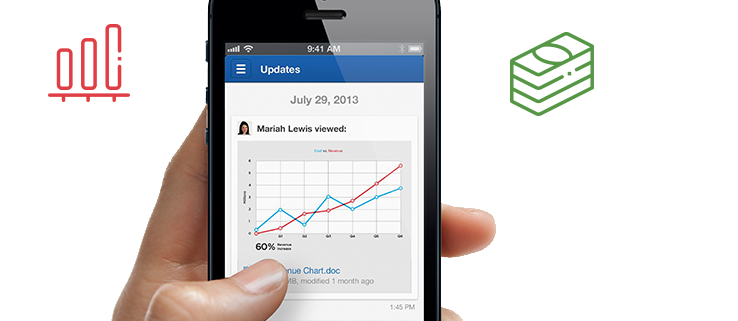Cloudally provides Box Apps for Business backup solution.
Read about the most popular Box apps for your business. The aim is to check out the benefits and features of some of the top Box applications for businesses, and Cloudally box backup.
The objective of using Box apps is that these allow you to access, share and edit content effectively from the Box platform itself.
Six Best Box Apps for Businesses
-
Box Edit
The purpose of this Box app is to allow you to edit files or documents directly from the Box by simply using the native apps that are installed on your PC or laptop.
You can open any file directly from the Box by clicking the “Open” button in the file preview page. You can then proceed to make further changes to the file and save them on the Box.
The best part about this app is that it is compatible with most popular browsers, such as Internet Explorer, Safari, Google Chrome, and Firefox. With this Box Edit app, you can also work with a variety of file types, including spreadsheets, CAD files, presentations, images, and Word documents.
How to download Box Edit?
You can download the Box Tools installer which is accessible from the “Open” button in the file preview. Alternatively, you can get the Box Edit desktop app (for Mac or Windows) at https://www.box.com/box-for-devices/
-
Box Capture
This is a Box mobile app for iOS devices that can used with your iPhone or iPad. It helps you establish a connection between the content (documents, images or videos) that your company’s workers may capture in the field and the business processes.
The important field content can be uploaded directly to your Box account so it can be shared with the teams in real time.
You can get comments from and even tag particular employees for whom the content may be important. In this way, a lot of time is saved as sharing is done in real time. This app can be useful across various business sectors.
For example, if you have a retail company, you can use the Box Capture app to send inventory statuses remotely during audits. Or, if you are part of a healthcare business, you can use this app to share patient images with other providers, while maintaining the HIPPA compliance.
-
Box FTP Server
Why do you need a File Transfer Protocol (FTP) server when you are using cloud storage with Box?
Well, before you can access your files on Box, you need to migrate them to Box from your legacy storage. And, FTP is a great option for uploading as well as downloading large files, folders, and so on.
This FTP support is an add-on functionality that also extends to all your known FTP clients.
To start using this app, you need to get your Box account connected with an FTP server. An important point to note before using this is that the Single Sign-on (SSO) is not supported and you will need an external Box password to use SSO for your FTP client.
You can install any FTP client of your choice; however, the preferred choice for Box is FileZilla. Further instructions to connect your “Box for business” account with FTP are listed here.
-
Box Sync
There are actually two separate Box Sync apps, namely Box Sync for Mac and Box Sync for Windows.
However, the features of both apps are the same, except that one extends support for your Mac system and the other extends support for your Windows system.
This desktop app helps you keep all your Box files in sync with your desktop. The advantage of this synchronization is that any file will be updated automatically to your desktop once you have edited it.
Also, these updates will be automatic for everyone with whom you have shared the file that is being edited. Thus, with the Box Sync app, you need not worry about different file versions existing on the different computers of the employees in your enterprise.
For your Windows computers, the Box Sync app is compatible with Windows 7 (32-bit and 64-bit), Windows 8 (64-bit), Windows 8.1 (64-bit), and Windows 10 (32-bit and 64-bit). For your Apple computers, this app is compatible with Mac OS X 10.9 10.10 and 10.11.
-
Box for Office
This app helps you leverage the most out of the Microsoft Office applications. On your Windows computer, you can open, modify and save files in Box directly from Microsoft Office or Office 365 ProPlus.
You will be able to share files (in the form of links) with other employees from Outlook as well as from the Office. You thus do not need to send heavy file attachments which will save the network bandwidth.
To start using this app, you need the Windows 7 or higher operating system. You also need to have the Microsoft Office 2010 version or higher. You can download this Box for Office application from here.
-
Box for Android
This is one of the most popular Box apps. It enables you to have all your files at your fingertips on your Android device. It empowers all employees in your company to securely share and manage all files, images, folders and so on.
You need not worry about storage space since you get around 10 GB of free cloud storage from Box.
As Android devices are more commonly used than other devices, this app can help your enterprise’s employees share updates and leave comments on the move. Of course, they can access the same content online from their desktop and from their Android tablets or smartphones.
This Box app for Android has been the winner of PC Magazine’s Editor’s Choice Award.
Box Apps for Business backup is available with Cloudally Box backup & restore service.