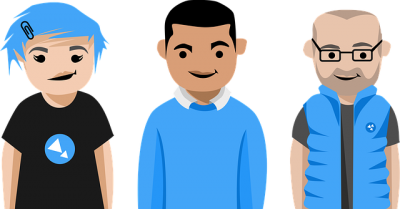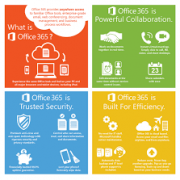How to Recover An Office 365 Account
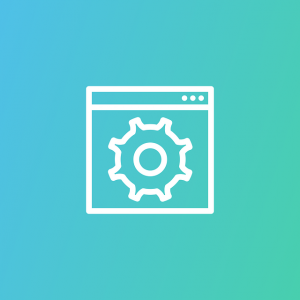 Deleting accounts is a necessary part of doing business from time to time. Employees leave for other jobs, and you need to get rid of their accounts and close off access. However, even the best intentions can sometimes go awry. An administrator selects the wrong user account and deletes it before realizing the mistake, which is why its necessary to know how to recover an Office 365 Account !
Deleting accounts is a necessary part of doing business from time to time. Employees leave for other jobs, and you need to get rid of their accounts and close off access. However, even the best intentions can sometimes go awry. An administrator selects the wrong user account and deletes it before realizing the mistake, which is why its necessary to know how to recover an Office 365 Account !
Office 365 offers a way to restore deleted users. However, the restoration only works if you discover the error within 30 days of deletion. If an employee leaves the company, the administrator deletes the account, and then the employee returns after this 30-day period, you must create a new account.
Before beginning, double check the Office 365 license is still available to assign to the account. The following procedures are for business users not using Active Directory for their Office 365 accounts.
Restore Office 365 Accounts in Microsoft.
To begin, an administrator must sign in using administrator credentials. Once logged in, navigate to the Admin center.
- In the Admin center, select Users and then Deleted Users.
- Once on the Deleted users page, choose the username, or names, to restore.
- Select Restore.
- Follow On screen prompt to set passwords.
- Once restored, click the Send email and close button.
If the account does not restore, there may be a conflict with the username or proxy address. With a proxy address conflict, the restoration should remove the conflicting address and assign a new one to the restored user.
Resolving User Name Conflict
There are a couple of different reasons for a username conflict to occur in Office 365. On reason is that the user you wish to restore still has an active username within the system. To fix this, you must replace the existing account with the restored one by first deleting the active user in the account.
The other reason is a new user has a similar name to the previous user. Therefore the new user’s username is the same as the previous user. To fix this issue, you must assign a new username to the restored account.
To perform the secondary repair, first, log into your Office 365 administrator account. Once logged in, navigate to the Admin Center and begin the restoration process as you in the previous steps. After setting the password and clicking restore, however, you will see a message indicating there was a problem restoring the account.
On the message indicating there was one of the accounts, you may do one of the following,
- Cancel the restore and rename the active user, then attempt the restoration again.
- Type a new primary email address for the user and click Restore.
Choose the option that best works for your users. Review the results and then select close.
Other Options
Recovering an Office 365 account may not be to reinstate a user. Instead, you might want to recover the account of a terminated employee due to litigation such as wrongful termination. However, Microsoft deletes the account 30 days after the license has been removed so without a 3rd party backup, that account is gone forever.
CloudAlly allows you to archive employee mailboxes and and retain those archives for as long a your internal retention policy requires. While archived, an administrator can still perform a cross-user restore to legal, HR or auditing for example, or export data in Outlook compatible .pst format for local access. Archives can be retained indefinitely or deleted once you’ve met your internal retention policy requirements.
You can try our free trial solution for 15 days. After your free trial, Office 365 backup support is an affordable $3 per month per user or $30 per year per user.