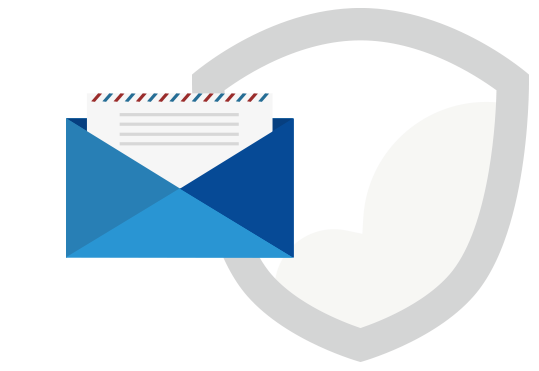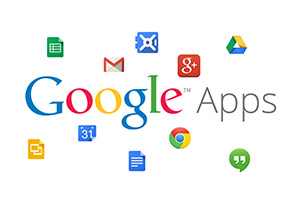Lost and found part 1: How to recover your Gmail/Google Apps email?
You have thousands of emails in your Gmail inbox, which you deleted because you didn’t want to bother sorting through them all. Sounds familiar? I’m sure it does. We get so many emails each day, sometimes it’s hard to keep up with it, so we simply erase what we think we don’t need. So lets discuss: how to recover your Gmail/Google Apps email?
One day, you are looking for an important email and you just can’t find it. Suddenly, you realize that you probably deleted it, and end up scratching your head with panic, wondering how you can recover that data!
So – don’t panic we’re here to explain how you can recover your lost emails.
First is first: Ask your self, when did you delete it? if it hasn’t been that long (no more than 30 days) follow the next steps:
Step 1: Type in the keyword, preferably a long-tail one, related to your email in the search box.
In order to find and recover lost emails, you need to know some relevant keywords related to those emails, as with the dates they were sent or received. This will help narrow down the search.
Step 2: If you don’t find the email you’re looking for, scroll down to the bottom and look for the deleted message link.
Step 3: Click on “View It” and it will show you all the messages related to your keyword in the trash
Step 4: If you’ve found the email you were looking for, make sure you move it to the inbox as Google automatically empties the trash folder, after 30 days.
All you need to do is click on the check box for the email, and then click the “Move to Inbox” button. You can also go directly to the Trash folder to search for and move emails to the inbox.
Step 5: If you still didn’t find what you’re looking for, click on the spam folder on the left-hand side of Gmail and search with the same keyword in that folder.
Step 6: If you find the email you were searching for, make sure you click on the corresponding checkbox and mark it “Not Spam” to move it back to the inbox.
Step 7: If you still can’t find the email, try looking through your custom labels, if you’ve created any. If you still can’t find it, chances are, your email was deleted by Google permanently.
If you are a Google apps user, ask your admin to recover your data. Google Apps admins can recover data from the prior 25 days.
If you took all the actions above and still can’t find that email you were looking for, then you must have deleted your email over a month ago, and them you can’t recover it, since Google automatically erases it after 30 days.
If you are using CloudAlly, then you can easily recover your deleted email, even though it was permanently erased by Google:
step 8: Recover your deleted email with CloudAlly
a. Log in to your account in CloudAlly dashboard
b. Go to the Google account you would like to restore and click on it
c. Search for the email/date you want to recover
d. Click on restore/export
c. Get your recovered email to your inbox or desktop
It’s really simple and easy to restore lost emails with CloudAlly automated backups for Google Apps. Next time, if you are using CloudAlly, you can skip all those steps, log in to CloudAlly and recover your lost data. As simple as a click.
Read more on “How to backup Google Apps” Here.
Read the second part of how to recover Google Apps: Deleted Contacts, Calendar and Google Drive!