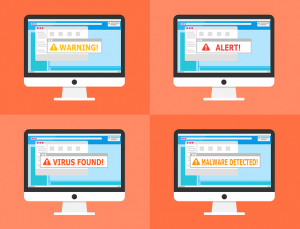Make the right choice:
Amazon AWS storage Vs Azure Vs own Data-center
Cloud backup or on-premises backup the decision is not an easy one. With Cloud data centers, of course, you are concerned with keeping your data safe from the loss, but you also want to ensure that you are abiding by compliance regulations within your geographical area.
Local data servers provide you with the physical control you need. Cloud providers Microsoft Azure and Amazon Web Services offer you the convenience of doing the hard work for you. To help you decide what the best choice for your business is, we’ve put together this handy guide showcasing the benefits and downsides of using a local data server, Microsoft Azure, or Amazon Web Services.
Local Data Servers
There is some comfort in keeping all your data stored in on-site servers. You have little to no need to worry about internet connectivity to these servers. A simple network with local devices allows users to connect, retrieve and store information. With the data physically controlled, you remain in compliance with all local and international privacy laws.
Upgrading your servers is as simple as purchasing new hardware and installing it. You have the flexibility to grow or shrink your server bank as needed. This ability allows you to change your equipment to meet the demands of your company without an increased monthly service fee.
There are some aspects of housing data locally of which you may not be fully aware. To build your storage center, you must purchase the hardware and software infrastructure. Additionally, you must hire staff to keep the servers up and running.
Pros:
- Complete control
- Easy upgrade/downgrade capability
- No need for Internet connectivity
- You control security
Cons:
- Higher cost to initially install
- Cost of staff to maintain
- Possible uncontrolled downtime
- Manual Software updating/patching required
Azure Cloud Storage
When it comes to off-site, or “cloud,” storage Microsoft’s Azure service is easily on of the two biggest names. No surprise, here. The software giant has worked hard over the last seven years to build a service that is stable, secure, and scalable to meet customer needs.
Azure’s cloud backup solution is designed to work well with Microsoft Windows, Visual Studio, and TFS. The Active Directory integrates in a way that allows you to use the same Active Directory account to sign into cloud services such as Azure SQL and Office 365.
Like most cloud storage service providers, Azure provides basic service categories such as Computer, Data Management, Performance, and Networking. Service security relies on a combination of Active Directory, both Azure and Federation Services models, and Multi-factor authentication. Microsoft also employs a role based access control for companies in which Group Policies wouldn’t apply.
However, not everyone, even cloud providers, is ready to put their trust solely in the cloud. You may want some physical on-premises backup servers to feel like you are still in control. That is where a hybrid solution may be your best choice. You can have some files secured locally while everything else hangs out in the cloud. When considering hybrid capabilities, Azure is no slouch.
Per Microsoft’s Azure website, “True hybrid isn’t just about infrastructure and connectivity – it offers consistency across your infrastructure, applications, identity, and data.” Microsoft has answered the needs of their customers by offering platforms such as Hybrid SQL Server and Azure Stack. Both programs allow users to run complex applications and deploy infrastructures on the cloud while seamlessly switching to local servers for some processes.
As with all cloud backup options, licensing may be an issue. While this may change in the future, there may be instances where you pay twice to use a product, especially if you are running a hybrid situation. For example, if you run Windows Server on your local system and then spit up a virtual machine on Azure’s server running the same stack, you may end up paying for the additional Windows Server license. Not all licenses don’t transfer into the cloud. SQL Server licenses can be used in both locations, for example.
For those interested in storing massive volume, Microsoft Azure’s Blob storage solution is best. It is cost effective and offers tiered storage. Long-term backup can be placed in cool storage, which costs less per month to utilize. However, if you have a hot on-demand video that all your clients and employees need access on a regular basis, you can do that too. Hot storage, which is only slightly more expensive, is for frequently accessed files.
With Blob storage, you have the option to edit an object in place. Once a data set is changed, the service then checks all areas to ensure that the latest version is available for consumer usage. This cloud backup solution allows for an image, video, audio, and document storage.
Pros:
- Hybrid capabilities
- Seamless use of Active Directory accounts
- Simple scale up/down solutions
- Multi-factor Authentication for greater security
Cons:
- Not all licenses qualify for mobility meaning you may pay twice
- Not as open source friendly as Amazon, but is becoming more so
- Not as familiar in government settings
Amazon Web Services
When it comes to cloud backup solutions, Amazon Web Services, better known as AWS, is king. They have the crown for a good reason. They were the first in the game, utilizing idle computing power the company had invested in for their e-commerce business. With that experience comes state of the art cloud which includes not just computation and data management, but also storage and content delivery and networking.
Amazon is no slouch when it comes to security. While Azure uses multi-factor authentication and Active Directory based security services, Amazon utilizes their own security and identity services. AWS does host Active Directory for those who want to have the freedom of combining their cloud backup options with their other Active Directory accounts. However, they also use and AWS Identity Management and AWS Certificate Manager to allow you to manage all SSL/TLS certificates. You can also use the AWS CloudHSM for hardware-based key storage.
In addition to the AWS Certificate Manager and Identity Manager, AWS employs multilevel security on the operating system level. Virtual instances, app-level API, and virtual guest OS keeps computational data safe. The Xen hypervisor enables different permission levels for each user or guest. Amazon also uses isolation instances to ensure there are no data conflicts while data is moved on their virtual machines.
Per the AWS site, “The AWS infrastructure puts strong safeguards in place to help protect customer privacy. Security scales with your AWS cloud usage. No matter the size of your business the AWS infrastructure is designed to keep data safe.”
Being HIPAA, ITAR, DISA, CJIS, and FIPS compliant is an important step for any cloud service. Both AWS and Azure have security compliance standards in place to meet these needs. However, AWS has been employing these standards from the beginning. Their longevity in this arena has given them the edge when it comes to procuring government contracts. In fact, AWS hosts two cloud locations within the US for United States government services only.
Across the globe, AWS currently has 42 data centers with more planned in Paris and Ningxia soon. Customers can choose which region their data is stored in when setting up their account, however, once the data center is chosen it is may be difficult to change later.
The newest wave of technology is containers which allow smaller virtual machines to spin up without having to utilize a larger virtual overhead. While containers are still relatively new, their Linux-based operation has allowed Amazon to be one of the first to take advantage of the Docker technology. With the code finally spilling over into Windows, Azure is slowly beginning to accept some container like data centers.
Like with everything else, Amazon’s open source policy has been in place for far longer than Azure. The company’s infrastructure was built on Linux-based technology making it more user-friendly for those wanting to run open source applications. AWS comes with a host of integrated open source tools to help your company continue to grow.
What does all this mean for storage? With Amazon, their S3 service offers durable, scalable cloud offerings. The AWS S3 service gives customers geo-redundancy to protect their stored data. This cloud backup solution is designed to support databases including Oracle and SAP in addition to lumps of data, images, or videos.
Pros:
- Open source friendly
- Database storage available on the same tier as blob storage
- Longest in the Business
- Government approved security
- Docker-friendly
- Choose your storage location
Cons:
- Not as hybrid friendly
- No visual studio online
- Pricing not as streamlined as Azures
Conclusion
Amazon is king, there is no doubt. The service has been around for over a decade, leading the way in cloud technology. They continue to integrate newer technologies to make their services better than before. While they still need to work on hybrid system cloud backup, their offerings can’t be beaten.
That doesn’t mean that Azure is a service to be avoided. Windows users can find seamless integration with the cloud backup solutions offered by Microsoft’s cloud computing branch. The biggest downside to using Azure is their lagging in government compliance. They are compliant across all major areas of governmental concern now. However, their lack in the past has made them not as popular in gaining key contracts.
Both companies offer the freedom that using a local data center does not. Automation with backup is a key component and having servers that are guaranteed active over 99.99% of the time is crucial. Local data centers require attention and staff that smaller enterprises may not be able to give them. Patching servers require them to be brought offline while updates are installed, meaning there are times where users cannot access information. This could adversely affect productivity. Furthermore, redundancies for on-premises backup, which is a given part of cloud backup solutions, require the added cost of hardware, software, and personnel.
Cloud backup pricing is always a concern for those interested in the bottom line. However, when weighed against the cost of purchasing and maintaining a local bank of servers, the cost savings are apparent. Yes, there is an ongoing monthly, or yearly, service fee. However, it is often negligible when compared to costs for personnel, hardware, and software. Both Amazon and Azure have pricing charts to help you find the right level of protection.
At CloudAlly we provide unlimited Amazon S3 storage and makes it available for restore or export. It takes only one click to backup/restore your cloud data. Start with a 14 day FREE TRIAL
 Protecting your company data is the most critical task your IT department has. This team of specialists works tirelessly to keep out intruders only to have their coworkers inadvertently let them differently. While your business may have many safeguards in place to catch and clean up these mistakes, there are ways to prevent malware attacks before they happen. Protect from malware attacks ? How?
Protecting your company data is the most critical task your IT department has. This team of specialists works tirelessly to keep out intruders only to have their coworkers inadvertently let them differently. While your business may have many safeguards in place to catch and clean up these mistakes, there are ways to prevent malware attacks before they happen. Protect from malware attacks ? How?