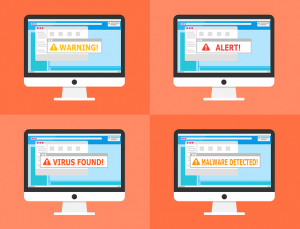How to Protect from Malware Attacks
How to: Protect from Malware Attacks
 Protecting your company data is the most critical task your IT department has. This team of specialists works tirelessly to keep out intruders only to have their coworkers inadvertently let them differently. While your business may have many safeguards in place to catch and clean up these mistakes, there are ways to prevent malware attacks before they happen. Protect from malware attacks ? How?
Protecting your company data is the most critical task your IT department has. This team of specialists works tirelessly to keep out intruders only to have their coworkers inadvertently let them differently. While your business may have many safeguards in place to catch and clean up these mistakes, there are ways to prevent malware attacks before they happen. Protect from malware attacks ? How?
Additional Layers of Security
You may think your employees are the most vigilant in the world, and they may very well be. However, without a layered security system in place, cyberattacks can still break through. Your business needs an extensive security suite of antivirus, firewalls, and antimalware software to help keep out unwanted visitors.
Using Updates and Plugins
One of the easiest ways for a hacker to attack your infrastructure is through holes in your company’s software. Whether it is the operating system, internet browsers, or mobile devices, keeping titles up to date is one of the most important things you can do to protect corporate data.
Browsers, operating systems, and plugins often receive regular security patches from their manufacturers. It is easy for you to push them off and let them wait until a more convenient time for your employees. However, by doing so, you are cracking a door for intruders to exploit. Once the updates roll out, act immediately to ensure the best coverage. Immediate action is doubly true for mobile devices which often get up off due to low storage or battery power.
On web browsers, ensure all employees enable the click-to-play plugin. Many attackers use the ads to install their viruses on to unsuspecting computers. These ads autoplay and often found on well-known sites. The click-to-play plugin stops Java or Flash ads from running, unless the user clicks on them, helping to reduce the chance of accidental infection.
Safe Browsing
Companies often restrict their employees online browsing abilities. However, even sites that your business has deemed okay for workers to visit need to be used with caution. Employees should do the following every time they go on the internet.
- Log out of websites when finished: It does not matter if it is a social media site you regularly use to update information for the company or a banking site you use to check your balance during lunch, always log out. Hackers with the right skills can use your browser’s cookies to gain access to places you remained logged into.
- Use Secure Connections: Sites with padlocks to the left of the URL provide a secure connection between your system and the website server. This added encryption helps to protect against intrusions in the data stream.
- Strong Passwords: Don’t use passwords that are easy to guess such as birthdates, pets’ names, or anniversaries. Passwords should contain upper and lower cases letters as well as numbers and special characters. For optimal protection, you need a different password for each site you log into.
Other Important Tips
Most employees defer to their local IT department in the event of a computer malfunction. It is the best practice because you know that the gurus of IT are going to clean the system without infecting it further. However, for employees who work from home, having access to the local IT department might not be a feasible option. These workers are more likely to be taken in by fake tech support numbers that may appear on the screen when their system gets infected. Corporations can help by making sure all employees, home-based and onsite, have access to the correct contact for software and hardware support.
Also, educate your workers on phishing and spoofing scams that may appear in their inboxes. It is essential that you remind them never to call the institution the message is from to verify authenticity before using links. Learning how to spot phony messages can protect both your company and individual workers from data loss.
Malware attacks can happen to any business, big or small. Taking steps to protect your infrastructure and training your employees on safe practices can curtail any malicious intrusions. Even the most secure systems can still be successfully attacked, so in addition to education and layered security, you should also backup your data. CloudAlly offers complete backup and recovery solutions for Office 365, G Suite and Salesforce, allowing you to quickly recover data in the event of a malware attack.